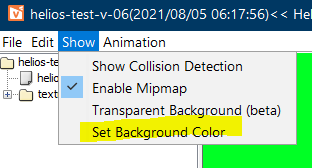Also before I forget. Here's a test from earlier today. The hair has different bones than in this test now, but it's more or less the same (except if you look at the far back left clump of hair and how it's not moving, that's fixed now.)
 1
1
 2
2
My adventure continues! I am now building for a Live2D avatar
Sections of the hair are seperate from each other, from a "back" piece of the hair which is the farthest back thing. Each sleeve is seperate from the vest/seperate from each hand @_@ It'll be interesting to see how things come along. Biggest key is name the layers/once flattened entirely to the correct thing! "eyelash R" and such.
For example, the center lock of hair is a single "lock" on a single layer. Lines, shadows,coloring, everything is merged into a single layer.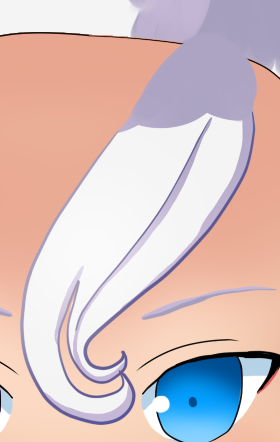
Oh and from what I googled, you need to have all your assets ready before you import into the live2d program. IE open mouth / lips top and bottom / happy eyes in case you want to program that expression different from a blink
A clip showing the start of animation of the head tilt left right on a radial and the eyes moving
If the clip doesnt work cause twitch is having an aneurysm right now here's a short highlight (2min long)
click here to see the highlight2
It's been kind of tedious so far but all the work I've done has taken me maybe 2 or 3 days. Not muuuuuch longer than the VRoid honestly. The Vroid was just shorter because all of the bones/ect were auto generated with animation in the program itself, and the UI made it really straight forward. In Live2D everything is manual by comparison.
I originally made a 2D vtuber, first I drew the whole model in Clip Studio Paint and saved it in a PSD file which I rigged on Live2D Cubism, it was a lot of work despite how simple my model is as it doesn't have textures, expressions, items, animation and more.
First I downloaded the trial version
Then followed both beginner and experienced tutorials by DreamTrove
Finally, I've used my model on Vtube Studio
I did a simple avatar without shadows or highligts, even less effects or reactions. It's not a perfect rigging either
I don't use my model, my computer can't handle having OBS Studio, Clip Studio Paint and Vtube Studio open at the same time, it just began to freeze everything and crash.
As well I don't stream much, but currently I use VeadoTube Mini and use a png avatar.
I don't like how the last few hours of the day I've spent scanning looking for a Live2D software that can work off of just the mic like the 3Dtuber softwares can 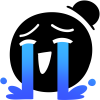 Like what even... is this? My machine can't handle the webcam running without getting hot.
Like what even... is this? My machine can't handle the webcam running without getting hot.
I did try out Vtube Studio (decent movement but showed a lot of issues with the transitions from the eyes opening closing and mouth issues for things vanishing and not) and PRPR Live (shows the issues with the mouth, but not with the eyes for some reason? and is WAY less noticable overall)
So for the moment, took a few pics of the avatar from the Vtube Studio though... I could've just done it with the stupid art program huh lol and set it up for a PNGtuber. I currently run a PNGtuber off of the Discord/Mic setting in my OBS (as a browser) and it works like a dream.
I hiiiiighly recommend you trying it out. At the very least doing the wee poking around that I've been doing has helped give a sense of 3D space and perspective. It's been like a fun game.
The hardest part is just drawing it so that the parts that you want to animate seperately need to be drawn seperate. IE the hair lock like an ice cream swirl on the top of the head is 1 piece of art as it's own layer, so in the live2d software, I can put on a radial or deformer worms and modify it to swish about freely from the rest of the hair.
This is one tutorial series I saw which clearly the person is using the PAID version of live2d editor. In the free you're limited by the number of points on a timeline you can put (among other things)
This is the MAIN and BEST tutorial I found.
**small note:: you can animate breathing FIRST before anything else if you want and without doing the "physics" file, breathing is included in the base avatar file. All the other animation is in the physics file and would need the set up from the engine (available in the free version, don't worry). I just thought that was an interesting thing since for my purposes I could almost rig everything to breathing lol since It'd be a cool idle animation I could loop
Perhaps! 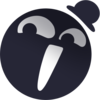
And Honestly @doublemelon I did a chibi for this Live2D adventure because I didn't wanna draw a super complicated artwork that'd make me cry later while animating it.
Also before I forget, the tutorial here summarizes and instructs 100% on how to do a Discord PNG Tuber which is the method I use in my streams.

So hello! What are you looking at?
Several things actually!
The Base of the chibi is a gif image. It was created by opening the chibi in PRPR Live (set up the green screen, and then turn on tracking/ turn on auto blink/follow cursor), then record this as an AVI (in my case) with VidShotCapturer. Then convert it to a gif (normally I like to use the ezGif website for conversion but lately they've been turning my images to grey) with this site "Online Convert"1.

PRPR Live turns on the breathing animation by default and because auto blink is on, it should blink once every 10 seconds. Now once it's converted from AVI to Gif, upload it to the discord channel you're going to store it on (from that youtube video tutorial just above this post). Then take that GIF and put it on OBS as an image slide show, do not put it in for the tutorial (which is in their Browser source). [Then to get rid of the green screen, turn on Chroma Key on OBS and by default it should auto find that nasty green color and clear it out.] You could do an image, but I wanted to try looping the gif between two copies of itself with a fade transition between the two since the loop built into the gif isn't clear. The end result doesn't matter in my case, and you could probably make this as an image.
If you need to cut your AVI down before making it into a gif, I prefer to use this site ezGif cut video option1
The mouth appearing / disappearing is a seperate step. Save your mouth image as an image with a transparent background PNG and upload it like following that tutorial above for the Discord. Then put that "open mouth" image for the "speaking url" in the Browser source's URL css code in OBS. Now when you talk, the mouth will appear open- you just need to scale and place it over your gif image layer. {To be safe and what I did, was I uploaded a transparent box image which was just a blank transparent image about 200 pixels square to the discord, and placed that as the "non talking url" in the Browser's css.)
The end result is that the mouth hops a bit and looks unnatural, but as a test to see how this could come together, I'd still call the overall image a success. (I don't think there's a way to turn off the hop for the discord thing, but I find it kind of endearing anyway to have a wee hop happen. It's just now that it's only the mouth that moves, it causes a very clear distortion.)
Of note:: PRPR Live a FREE program from Steam.
VidShotCapturer is also FREE. https://vidshot-capturer.en.softonic.com/4
Continued to do some more breathing tests after seeing this tutorial. I can't seem to get the same effect as the tutorial 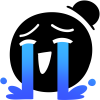 But you learn and, give up ? and move on lol
But you learn and, give up ? and move on lol
https://docs.live2d.com/cubism-editor-manual/extended-type/1
So I went ahead and started animating the hair for the breathing. In the bottom gif you can see that I also animated the back of the hair to move too.
Fun fact! If you download the Live2D editor, it should come with the viewer. As I've shown before, but it has an option to change the background color meaning you don't need to export into a PRPR Live or another device if you're just grabbing a gif image like I am. And if gives you access to a full color wheel.